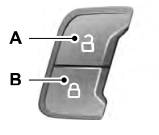Ford Explorer: SYNC™ 3 / Apps
The system allows you interact with select mobile apps while keeping your eyes on the road. Voice commands, your steering wheel buttons, or a quick tap on your touchscreen give you advanced control of compatible mobile apps. You can also stream your favorite music or podcasts, share your time of arrival with friends, and keep connected safely.
When you start an app through the system for the first time, you could be asked to grant certain permissions. You can review and change the permissions that you have granted at any time when your vehicle is not moving. We recommend that you check your data plan before using your apps through the system. Using them could result in additional charges. We also recommend that you check the app provider's terms and conditions and privacy policy before using their app. Make sure that you have an active account for apps that you want to use through the system. Some apps will work with no setup. Others require you to configure some personal settings before you can use them.
Note: For more information about available apps, visit catalog.ford.com.
Using Apps on an iOS Device
 Select the apps option on the feature
bar.
Select the apps option on the feature
bar.
- If your device is connected via USB, switch Apple CarPlay off. See Phone.
- Connect your device to a USB port or pair and connect using Bluetooth.
- If prompted to enable CarPlay, select Disable.
- Start the apps on your device that you want to use through SYNC.
Note: If you close the apps on your device, you will not be able to use them through the system.
- Select the app that you want to use on the touchscreen.
Note: Connect your device to a USB port if you want to use a navigation app. When using a navigation app, keep your device unlocked and the app open.
Using Apps on an Android Device
 Select the apps option on the feature
bar.
Select the apps option on the feature
bar.
- If your device is connected via USB, switch Android Auto off. See Phone.
- Pair your device. See Phone.
- Start the apps on your device that you want to use through SYNC.
Note: If you close the apps on your device, you will not be able to use them through the system.
- Select Find Mobile Apps.
Note: The system searches and connects to compatible apps that are running on your device.
- Select the app that you want to use on the touchscreen.
Note: Mobile Apps on your device use the USB port to establish a connection with SYNC. Some devices may lose the ability to play music over USB when Mobile Apps are enabled.
Using Mobile Navigation on an Android Device
- Connect your device to a USB port.
- Switch Android Auto off. See Phone
- Switch on Enable Mobile Apps via USB in the Mobile Apps Settings tile.
- Select the apps option on the feature bar.
- Select the navigation app that you want to use on the touchscreen.
Note: When using a navigation app, keep your device unlocked and the app open.
SiriusXM Traffic and Travel Link (If Equipped)
WARNING: Driving while distracted can result in loss of vehicle control, crash and injury. We strongly recommend that you use extreme caution when using any device that may take your focus off the road. Your primary responsibility is the safe operation of your vehicle. We recommend against the use of any hand-held device while driving and encourage the use of voice-operated systems when possible. Make sure you are aware of all applicable local laws that may affect the use of electronic devices while driving.
Note: SiriusXM Traffic and Travel Link may not be available in all markets.
Note: In order to use SiriusXM Traffic and Travel Link, your vehicle must have navigation.
Note: A paid subscription is required to access and use these features. Go to www.siriusxm.com/travellink for more information.
Note: Visit www.siriusxm.com/traffic and click on Coverage map and details for a complete listing of all traffic areas covered by SiriusXM Traffic and Travel Link.
Note: Neither Sirius nor Ford is responsible for any errors or inaccuracies in the SiriusXM Traffic and Travel Link services or its use in vehicles.
When you subscribe to SiriusXM Traffic and Travel Link, it can help you locate the best gas prices, find movie listings, get current traffic alerts, view the current weather map, get accurate ski conditions and see scores to current sports games.
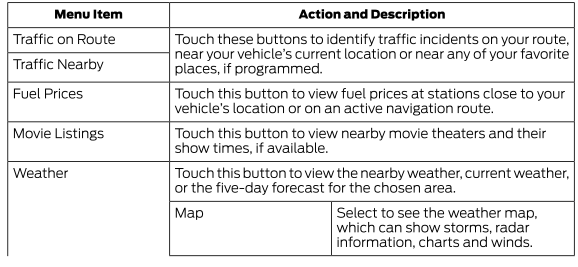
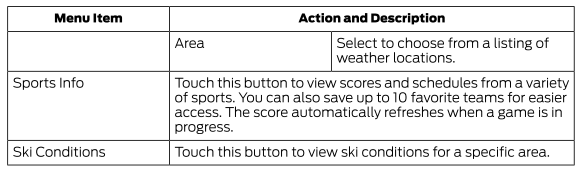
 Electric Vehicle Information
Electric Vehicle Information
Power Flow
The power flow information for
your hybrid vehicle is available through the home screen or under Apps
Vehicle Operational States
Power will flow to or from the front and rear wheels d..
 Settings
Settings
Press the button to enter the settings
menu.
Once you select a tile, press the
button next to a menu item to view an explanation of the feature or setting...
Other information:
Ford Explorer 2020-2025 Service Manual: Removal and Installation - Blower Motor Control Module
Removal Remove the push pins and the passenger side insulation panel. Disconnect the electrical connector. Remove the screws and the blower motor control module. Disconnect the electical connector...
Ford Explorer 2020-2025 Service Manual: General Procedures - Hood Alignment
Adjustment NOTE: Removal steps in this procedure may contain installation details. All alignments Remove the hood latch. Refer to: Hood Latch (501-14 Handles, Locks, Latches and Entry Systems, Removal and Installation). Remove the nuts and the striker assembly...
Categories
- Manuals Home
- 6th Generation Explorer Owners Manual
- 6th Generation Explorer Service Manual
- Removal and Installation - All-Wheel Drive (AWD) Module
- Driveline
- Using Tether Straps
- New on site
- Most important about car
Locking and Unlocking
You can use the power door lock control or the remote control to lock and unlock your vehicle.
Power Door Locks
The power door lock control is on the driver and front passenger door panels.