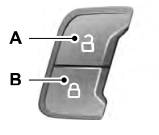Ford Explorer: SYNC™ 3 / General Information
WARNING: Driving while distracted can result in loss of vehicle control, crash and injury. We strongly recommend that you use extreme caution when using any device that may take your focus off the road. Your primary responsibility is the safe operation of your vehicle. We recommend against the use of any hand-held device while driving and encourage the use of voice-operated systems when possible. Make sure you are aware of all applicable local laws that may affect the use of electronic devices while driving.
About SYNC
The system allows you to interact with the entertainment, information and communication systems on your vehicle using voice commands and a touchscreen. The system provides easy interaction with audio, phone, navigation, mobile apps and settings.
Note: You can switch the system on and use it for up to an hour without switching the ignition on.
Note: You can use the system after you switch the ignition off for up to 10 minutes or until you open a door.
Note: For your safety, some features are speed-dependent. Their use is limited to when your vehicle speed is less than 3 mph (5 km/h).
Using the Touchscreen
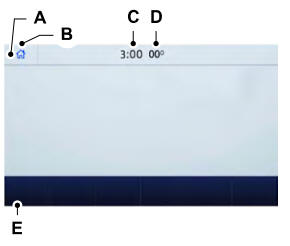
A Status bar.
B Home screen.
C Clock.
D Outside air temperature.
E Feature bar.
Status Bar
 Cell phone microphone muted.
Cell phone microphone muted.
 Audio system muted.
Audio system muted.
 Software update installed.
Software update installed.
 Wi-Fi connected.
Wi-Fi connected.
 Cell phone roaming.
Cell phone roaming.
 Text message received.
Text message received.
 Automatic crash notification system
off.
Automatic crash notification system
off.
 Cell phone network signal strength.
Cell phone network signal strength.
Feature Bar
 Select to use the radio, a USB,
a media player or a Bluetooth device. See Entertainment
Select to use the radio, a USB,
a media player or a Bluetooth device. See Entertainment
 Select to adjust climate settings
See Climate.
Select to adjust climate settings
See Climate.
 Select to make calls and access
the phonebook on your cell phone. See Phone.
Select to make calls and access
the phonebook on your cell phone. See Phone.
 Select to use the navigation system.
See Navigation.
Select to use the navigation system.
See Navigation.
 Select to search for and use compatible
apps on your iOS or Android device. See Apps.
Select to search for and use compatible
apps on your iOS or Android device. See Apps.
 Select to adjust system settings.
See Settings.
Select to adjust system settings.
See Settings.
Cleaning the Touchscreen
See Cleaning the Interior.
Updating the System
Updating the System Using a USB Drive
Downloading an Update
- Go to the SYNC update page on the local Ford website.
- Download the update.
Note: The website notifies you if an update is available.
- Insert a USB drive into your computer.
Note: The USB drive needs to be empty and meet the minimum requirements detailed on the website.
- Follow the instructions provided to download the update to the USB drive.
Installing an Update
Note: You can use the system when an installation is in progress.
- Disconnect all other USB devices from the USB ports.
- Connect the USB drive with the update to a USB port.
Note: Installation starts automatically within 10 minutes.
Updating the System Using a Wi-Fi Network Connection
Connecting to a Wi-Fi Network
 Select the settings option on the
feature bar.
Select the settings option on the
feature bar.
- Select Automatic Updates.
- Select System Wi-Fi.
- Switch System Wi-Fi on.
- Select Available Wi-Fi Networks.
- Select an available Wi-Fi network.
Note: Enter the network password to connect to a secure network.
Switching Automatic System Updates On
 Select the settings option on the
feature bar.
Select the settings option on the
feature bar.
- Select Automatic Updates.
- Switch Automatic System Updates on.
The system is now set to check for and receive system updates when it is connected to a Wi-Fi network.
Note: You can use the system when a download is in progress.
Note: If the system is disconnected from the Wi-Fi network when a download is in progress, the download continues the next time the system is connected to a Wi-Fi network.
Additional Information and Assistance
For additional information and assistance, we recommend that you contact an authorized dealer or refer to the local Ford website.
 SYNC™ 3
SYNC™ 3
..
 Using Voice Recognition
Using Voice Recognition
The system allows you to interact with the entertainment, information and communication
systems on your vehicle using voice commands. This allows you to keep your hands
on the steering wheel and f..
Other information:
Ford Explorer 2020-2025 Owners Manual: Switching Lane Centering On and Off
The cruise controls are on the steering wheel. See Cruise Control. Press the button. The indicator appears in the information display. When the system is on, the color of the indicator changes to indicate the system status. See Adaptive Cruise Control Indicators...
Ford Explorer 2020-2025 Service Manual: Description and Operation - Electronic Engine Controls - Overview
Overview The EEC system provides optimum control of the engine through the enhanced capability of the powertrain control module (PCM). The EEC system also has an on board diagnostic (OBD) monitoring system with features and functions to meet federal regulations on exhaust emissions...
Categories
- Manuals Home
- 6th Generation Explorer Owners Manual
- 6th Generation Explorer Service Manual
- Description and Operation - Identification Codes
- Auxiliary Power Points
- Body and Paint
- New on site
- Most important about car
Locking and Unlocking
You can use the power door lock control or the remote control to lock and unlock your vehicle.
Power Door Locks
The power door lock control is on the driver and front passenger door panels.