Ford Explorer: Information Displays / General Information
WARNING: Driving while distracted can result in loss of vehicle control, crash and injury. We strongly recommend that you use extreme caution when using any device that may take your focus off the road. Your primary responsibility is the safe operation of your vehicle. We recommend against the use of any hand-held device while driving and encourage the use of voice-operated systems when possible. Make sure you are aware of all applicable local laws that may affect the use of electronic devices while driving.
You can control various systems on your vehicle using the quick action menu (QAM) buttons on the right-hand side of the steering wheel. The information display provides the corresponding information.
Information Display Controls
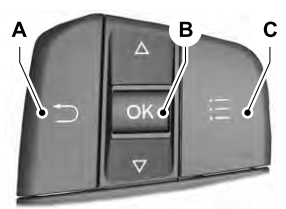
A - Return button.
B - OK button.
C - Menu button.
Return Button
Use the return button to go back or to exit.
OK Button
Use the OK button to make a selection. You can also use it to scroll through a menu.
Menu Button
Use the menu button on the main screen to display the submenu.
4 Inch Display Menu
 This icon shows the features on or
off status. A check in the box indicates the feature is on, and unchecked indicates
the feature is off.
This icon shows the features on or
off status. A check in the box indicates the feature is on, and unchecked indicates
the feature is off.
Note: Some options may appear slightly different or not at all if the items are optional.
Note: Some MyKey menu options only appear if MyKey is enabled and at least one MyKey is programmed.
Trip Menu
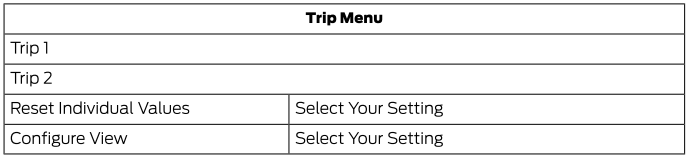
- Trip Odometer - Registers the distance traveled of individual journeys or the total distance since the function was last reset.
- Trip Timer - Registers the elapsed time of individual journeys or the total time since the function was last reset.
- Average Fuel - Indicates the average fuel consumption of individual journeys or the average fuel consumption since the function was last reset.
- Average Speed - Indicates the average vehicle speed of individual journeys or the average vehicle speed since the function was last reset.
- Distance to Empty - Indicates the approximate distance your vehicle can travel on the fuel remaining in the tank. Changes in driving pattern can cause the value to not only decrease but also increase or stay constant for periods of time.
Note: Press and hold the OK button to reset your trip information.
MyView
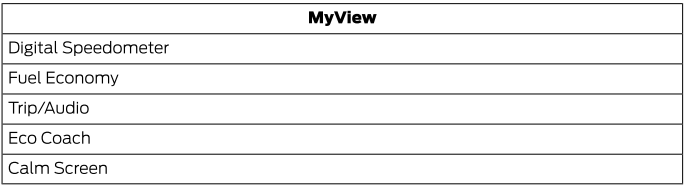
Driver Assist.

Navigation

Audio

Phone

Settings
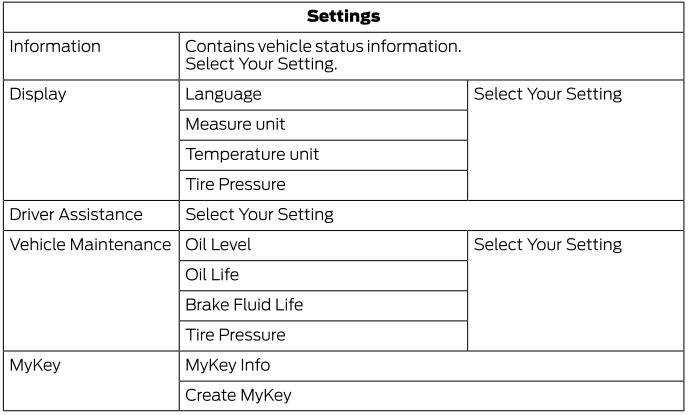
Note: Additional vehicle settings are available through your touchscreen. See Settings.
6 and 12 Inch Display Menu
 This icon shows the features on
or off status. A check in the box indicates the feature is on, and unchecked indicates
the feature is off.
This icon shows the features on
or off status. A check in the box indicates the feature is on, and unchecked indicates
the feature is off.
Note: Some options may appear slightly different or not at all if the items are optional.
Note: Some MyKey menu options only appear if MyKey is enabled and at least one MyKey is programmed.
Select Screens
Select Screens

Audio

Navigation

Phone

Settings
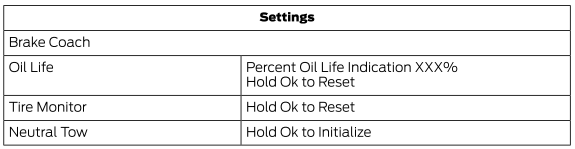
Note: Additional vehicle settings are available through your touchscreen. See Settings.
Display Setup
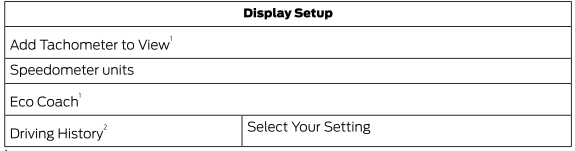
1 - 12 inch display only
2 - Hybrid only
Note: Additional display settings are available through your touchscreen. See Settings.
Hybrid Display Information (If Equipped)
Displays unique hybrid vehicle information when you shut off your vehicle or come to a stop.
Brake Coach
The Brake Coach appears after the vehicle has come to a stop. It coaches you to brake in a manner that maximizes the amount of energy returned through the regenerative braking system.
The percent displayed is an indication of the regenerative braking efficiency with 100% representing the maximum amount of energy recovery. Brake Coach can be turned on or off in the settings menu.
Trip Summary
Displays upon shutting off your vehicle. The values are cumulative since you last started your vehicle.
The information shown is the same as the This Trip on demand screen. See Personalized Settings.
 Personalized Settings
Personalized Settings
Select one of these options to display on your main screen.
Note: Some options may appear slightly different or not at all if the items
are optional...
Other information:
Ford Explorer 2020-2026 Service Manual: Removal and Installation - Oil Pan
Special Tool(s) / General Equipment 205-153 (T80T-4000-W) Handle 303-096 (T74P-6150-A) Installer, Camshaft Front Oil SealTKIT-2009TC-F 303-103 (T74P-6375-A) Holding Tool, FlywheelT74P-77000-ATKIT-2009TC-F 303-1252Stretchy Belt Remover/ Installer ToolTKIT-2006UF-FLMTKIT-2006UF-ROW 303-1521Alignment Tool, Crankshaft Position SensorTKIT-2010C-FLM 303-16..
Ford Explorer 2020-2026 Service Manual: General Procedures - Seat Heater Mat Installation
Repair NOTE: Click here to view a video version of the seat heater mat removal and installation. View NOTE: Always install a new heater mat. NOTE: During installation, it is allowable to adhere a new heater mat to any adhesive left behind on the foam...
Categories
- Manuals Home
- 6th Generation Explorer Owners Manual
- 6th Generation Explorer Service Manual
- General Procedures - Rear Camber Adjustment
- Fuel Filler Funnel Location & Running Out of Fuel
- Auxiliary Power Points
- New on site
- Most important about car
Child Safety Locks
When these locks are set, you cannot open the rear doors from the inside.

A child safety lock is on the rear edge of each rear door. You must set the child safety lock separately on each door.
Left-Hand Side

